I’ve posted about the PowerShell profile before but I didn’t really go in depth on it, so I wanted to revisit the subject to make sure that I address some of the points that I may have missed.
To find your PowerShell profile location, you can use PowerShell to list it.
Get-ChildItem $profile
This will bring back the directory %UserProfile%\Documents\WindowsPowerShell. Inside of this folder you will see a file named, Microsoft.PowerShellISE_profile.ps1.
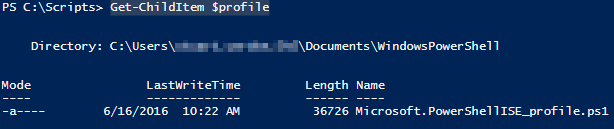
These are also locations where you may find a PowerShell profile:
- %windir%\system32\WindowsPowerShell\v1.0\profile.ps1
- This profile is applied to all users and all shells.
- %windir%\system32\WindowsPowerShell\v1.0\ Microsoft.PowerShell_profile.ps1
- This profile is applied to all users, but only to the Microsoft.PowerShell shell.
- %UserProfile%\My Documents\WindowsPowerShell\profile.ps1
- This profile is applied only to the current user, but affects all shells.
- %UserProfile%\Documents\WindowsPowerShell\Microsoft.PowerShell_profile.ps1
- This profile is applied to only the current user and Microsoft.PowerShell shell.
I’m sure you saying right now , “Stuart, are you saying that the PowerShell profile is just a PowerShell script?” The answer to this, is yes. The profile is just a PowerShell script that is loaded on the start of PowerShell.
With this Profile, you can put commonly used functions into it making your job easier. I have a rather large profile that contains some work specific scripts that I run on a daily bases. The most common is checking for free space on VMware Datastores.
Running PowerShell when you have 2 user accounts
If you have an environment like I do, one where you log on to your workstation with a non-elevated account, you may run into issues running PowerShell commands. After some research, I put a PowerShell profile on my non-elevated account so that it will close and reopen PowerShell ISE with my elevated account, while prompting for credentials.
set-location $PSHome
#reference: http://gallery.technet.microsoft.com/scriptcenter/63fd1c0d-da57-4fb4-9645-ea52fc4f1dfb
$IsElevated = $env:USERDNSDOMAIN
if ($IsElevated -eq 'DomainName')
{
try
{
write-host -ForegroundColor yellow "Relaunching the PowerShell in elevated mode in 3 seconds..."
$P_ISE = Get-Process -Name powershell_ise
start-sleep 3
Start-Process "$PSHOME\powershell_ise.exe" -Credential "DomainName\UserAccount" -ErrorAction 'stop'
}
catch
{
write-host -ForegroundColor red "Please make sure this script is launched elevated."
break
}
Stop-Process -Id $P_ISE.Id -Confirm:$False
}
else
{
write-host -ForegroundColor gray "We are running in elevated mode, we can proceed with launching the tool."
}
*Note: You may have to do a different comparison that what I have in the script as my non-elevated is in a different domain, than my elevated account.
-Stuart
