LEBIH MURAH DI APP
Download Aplikasinya dan Belanja Sekarang!
Success! Please check your
phone for the download link
customer care

Kategori
- Peralatan Elektronik
- Aksesoris Elektronik
- Fashion &Aksesoris Wanita
- Fashion &Aksesoris Pria
- Fashion &Aksesoris Anak
- Kesehatan &Kecantikan
- Bayi &Mainan
- TV &Elektronik Rumah
- Keperluan Rumah &Gaya Hidup
- Kebutuhan Rumah Tangga
- Olahraga &Outdoor
- Otomotif
- Aksesoris Handphone
- Aksesoris Komputer
- Audio
- Aksesoris Berteknologi
- Aksesoris Kamera
- Penyimpanan Data
- Printer
- Aksesoris Tablet
- Komponen Komputer
- Pakaian Wanita
- Baju Muslim
- Lingerie, Baju Tidur &Santai
- Sepatu Wanita
- Aksesoris
- Tas Wanita
- Perhiasan Wanita
- Jam Tangan Wanita
- Pakaian Pria
- Baju Muslim
- Pakaian Dalam
- Sepatu Pria
- Aksesoris
- Tas Pria
- Perhiasan Pria
- Jam Tangan Pria
- Pakaian Anak Laki-laki
- Pakaian Anak Perempuan
- Pakaian Anak Muslim Laki-Laki
- Pakaian Anak Muslim Perempuan
- Sepatu Anak Laki-laki
- Sepatu Anak Perempuan
- Tas Anak
- Perhiasan Anak
- Jam Tangan Anak
- Perawatan Kulit
- Makeup
- Perawatan Rambut
- Perawatan Tubuh
- Perawatan Diri
- Parfum
- Alat Kecantikan
- Suplemen Makanan
- Alat Medis
- Sexual Wellness
- Perawatan Pria
- Popok Dewasa
- Ibu &Anak
- Popok Sekali Pakai
- Makanan Bayi &Balita
- Pakaian &Aksesoris
- Perlengkapan Menyusui
- Perlengkapan Bayi
- Kamar Bayi
- Perawatan Bayi
- Mainan
- Mainan Elektronik &RC
- Mainan Olahraga &Luar Ruangan
- Mainan Bayi &Balita
- TV &Perangkat Video
- Peralatan Dapur Kecil
- Elektronik Rumah Besar
- Penyejuk dan Pembersih Udara
- Penghisap Debu &Perawatan Lantai
- Alat Perawatan Diri
- Aksesoris &Suku Cadang
- Aksesoris Televisi
- Home Entertainment
- Dekorasi Rumah
- Furnitur
- Kelengkapan Tempat Tidur
- Penerangan
- Peralatan Mandi
- Alat Dapur
- Binatu &Alat Kebersihan
- Perkakas &Perbaikan Rumah
- Kebun &Luar Ruangan
- Alat Tulis &Kerajinan
- Media, Musik &Buku
- Minuman
- Bahan &Bumbu Masakan
- Cokelat, Camilan &Permen
- Makanan Sarapan, Sereal &Selai
- Buah &Sayur
- Kebutuhan Rumah Tangga
- Makanan Hewan Peliharaan
- Aksesoris Hewan Peliharaan
- Kesehatan Hewan Peliharaan
Kategori
- Peralatan Elektronik
- Aksesoris Elektronik
- Fashion &Aksesoris Wanita
- Fashion &Aksesoris Pria
- Fashion &Aksesoris Anak
- Kesehatan &Kecantikan
- Bayi &Mainan
- TV &Elektronik Rumah
- Keperluan Rumah &Gaya Hidup
- Kebutuhan Rumah Tangga
- Olahraga &Outdoor
- Otomotif
- Aksesoris Handphone
- Aksesoris Komputer
- Audio
- Aksesoris Berteknologi
- Aksesoris Kamera
- Penyimpanan Data
- Printer
- Aksesoris Tablet
- Komponen Komputer
- Pakaian Wanita
- Baju Muslim
- Lingerie, Baju Tidur &Santai
- Sepatu Wanita
- Aksesoris
- Tas Wanita
- Perhiasan Wanita
- Jam Tangan Wanita
- Pakaian Pria
- Baju Muslim
- Pakaian Dalam
- Sepatu Pria
- Aksesoris
- Tas Pria
- Perhiasan Pria
- Jam Tangan Pria
- Pakaian Anak Laki-laki
- Pakaian Anak Perempuan
- Pakaian Anak Muslim Laki-Laki
- Pakaian Anak Muslim Perempuan
- Sepatu Anak Laki-laki
- Sepatu Anak Perempuan
- Tas Anak
- Perhiasan Anak
- Jam Tangan Anak
- Perawatan Kulit
- Makeup
- Perawatan Rambut
- Perawatan Tubuh
- Perawatan Diri
- Parfum
- Alat Kecantikan
- Suplemen Makanan
- Alat Medis
- Sexual Wellness
- Perawatan Pria
- Popok Dewasa
- Ibu &Anak
- Popok Sekali Pakai
- Makanan Bayi &Balita
- Pakaian &Aksesoris
- Perlengkapan Menyusui
- Perlengkapan Bayi
- Kamar Bayi
- Perawatan Bayi
- Mainan
- Mainan Elektronik &RC
- Mainan Olahraga &Luar Ruangan
- Mainan Bayi &Balita
- TV &Perangkat Video
- Peralatan Dapur Kecil
- Elektronik Rumah Besar
- Penyejuk dan Pembersih Udara
- Penghisap Debu &Perawatan Lantai
- Alat Perawatan Diri
- Aksesoris &Suku Cadang
- Aksesoris Televisi
- Home Entertainment
- Dekorasi Rumah
- Furnitur
- Kelengkapan Tempat Tidur
- Penerangan
- Peralatan Mandi
- Alat Dapur
- Binatu &Alat Kebersihan
- Perkakas &Perbaikan Rumah
- Kebun &Luar Ruangan
- Alat Tulis &Kerajinan
- Media, Musik &Buku
- Minuman
- Bahan &Bumbu Masakan
- Cokelat, Camilan &Permen
- Makanan Sarapan, Sereal &Selai
- Buah &Sayur
- Kebutuhan Rumah Tangga
- Makanan Hewan Peliharaan
- Aksesoris Hewan Peliharaan
- Kesehatan Hewan Peliharaan












 Live Chat
Live Chat
 DAFTAR
DAFTAR
 LOGIN
LOGIN