Ecobee3 Thermostat with Sensor
With all of the home automation articles floating around the web these days, I thought that I would take some steps to get my house some updates. About 4 months back I had the HVAC system in my house replaced, but we didn’t opt for the installers to add a smart thermostat. I have been keeping my eye on the trends and doing some research, and during a black Friday sale, I purchased the Ecobee3 Thermostat with Sensor for my home. What really sold me on the Ecobee3 is it has room sensors that can be placed through out the house to help keep the entire house to a nice average temperature.
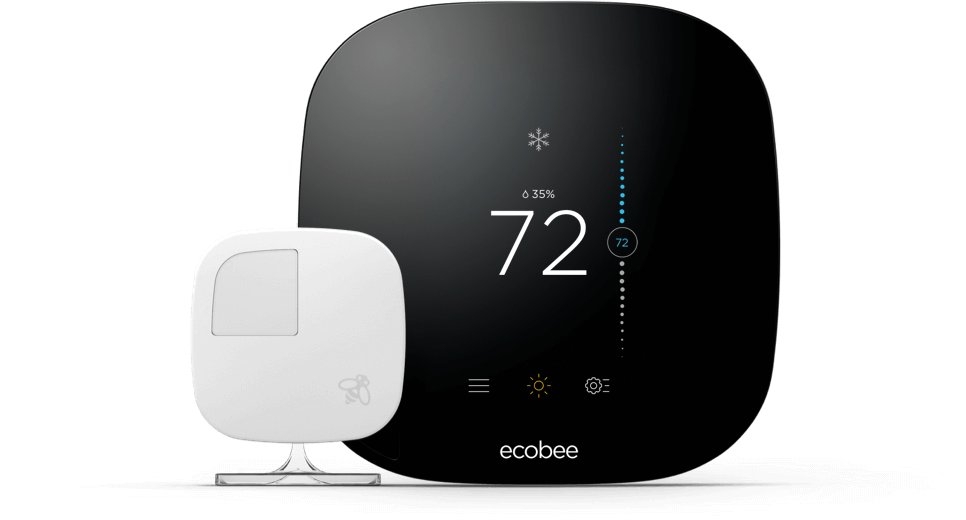
The thermostat itself is placed in the main floor hallway. Which is completely in the middle of now where. This is where the the room sensors shine. Currently I have just the one extra room sensor that came with the thermostat that we placed it in an upstairs bedroom. So the way that the thermostat sets the temperature is taking an average between the sensor(s) and thermostat.
The installation of this thermostat was very straight forward thanks to the included documents, and website with installation videos.
Automation with IFTTT and Amazon Alexa
To continue with home automation, I found that Amazon Alexa and IFTTT (if this then that) can be used together with the Ecobee3 to do some work. With IFTTT you can create applets to adjust the temperature in the house, change the comfort profile, notify you if the temperature in the house gets to hot, and even alert if somebody is in the home when you are away. Although with the last one I would depend on that for a home security system.
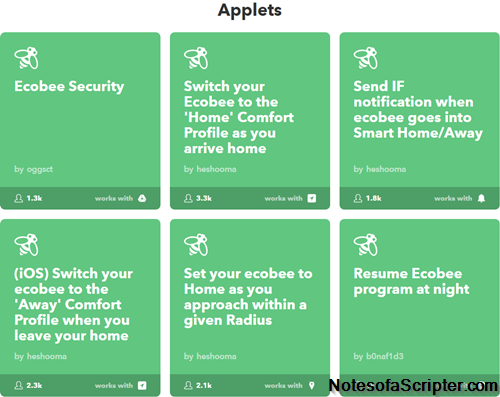
Once you have everything connected with IFTTT you can either select a current applet, or generate your own. With the number of applets already published you should be able to find one that will meet your needs. If not you can generate your own using the applet builder.
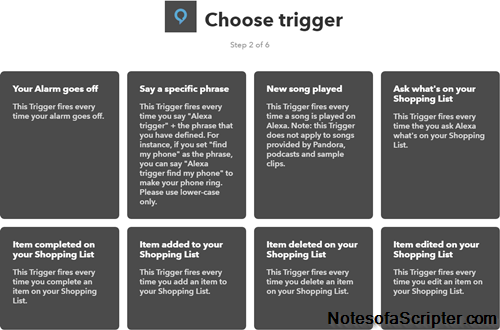
After choosing an Alexa trigger, you will need to choose an action to be performed. Which this will bring you to a new window where you can choose from multiple different services, but in this example I choose the Ecobee service.
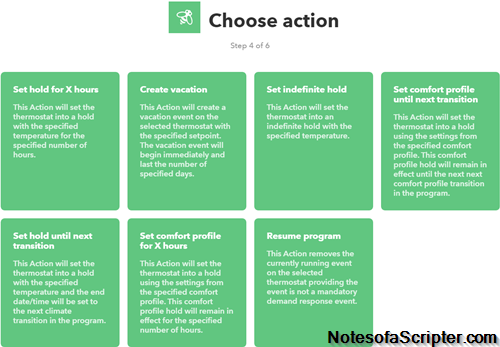
Once you choose the action, which I chose ‘Set comfort profile until next transition’, this will take you to the 5th step of creating the applet.
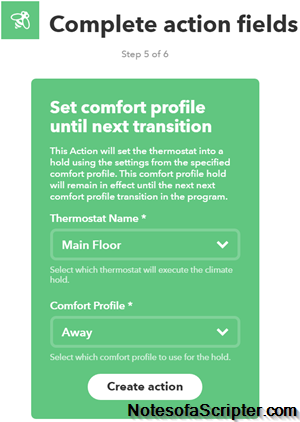
Once you click on ‘Create action’ this will complete the applet.
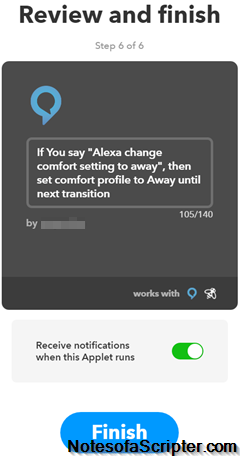
Now you have the ability to turn it on or off. By default, it is on.
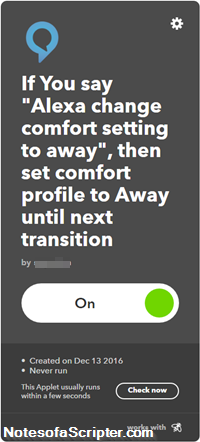
Hardware used
Software used
- IFTTT.com (IF this then that)
-Stuart
