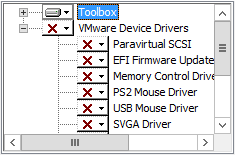Use PowerCLI to Get Log File When Tools are Broken
Over the past weekend we had a massive push of VMware Tools and VM hardware updates. For the most part this push was smooth except for 2 machines. Of course these 2 machines are high priority development machines and rebuild just won’t work.
Trying to get a log file off a machine that doesn’t allow for the drivers to install becomes when trying to research the issue. It’s difficult to read a massive log file on a 800×600 resolution screen.
PowerCLI to Read the Log File
With having a portion of VM tools installed, I wrote a simple invoke-vmscript to see if I’m able to leverage PowerCLI to get into the VM to read the log into a variable to write it back to my workstation.
$test = Invoke-VMScript -VM VM_Name -ScriptType Powershell -ScriptText "Get-Content C:\Users\Administrator\AppData\Local\Temp\vminst.log" -GuestCredential (Get-Credential) $test.ScriptOutput | out-file C:\scripts\logs\vminst.log
I already know the location to where the log file is being wrote, %temp%. So I can have PowerCLI read the file via the Get-Content command then store it as the $test variable. Then wrote the log file to my local workstation in the C:\scripts\logs directory and save it as vminst.log. As simple as this was it worked like a charm.
The Issue with the VMware Tools Installation
The odd issue with the Tools installation is that I had 2 servers with the same symptoms. At first, I didn’t believe it was a Windows issue, as we pushed Tools to nearly 800 VMs that day of varies Windows versions. Of all of the VMs these 2 were the only ones to have any issues.
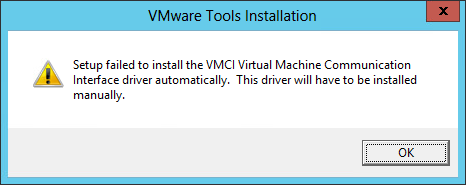
Reading the log file didn’t really point to a problem other than the some RPC errors. One of my colleagues found the following KB article, https://kb.vmware.com/s/article/2111936, that started us down the correct path.
Resolution
On the problem server I ran Powershell to get the status of the service, found that it wasn’t running, and started it.
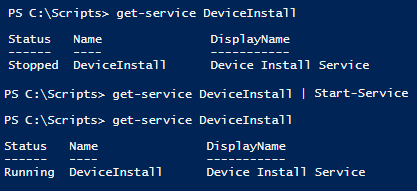
After verify that the service was running, I ran the tools install once more. Which it ran just fine.
-Stuart